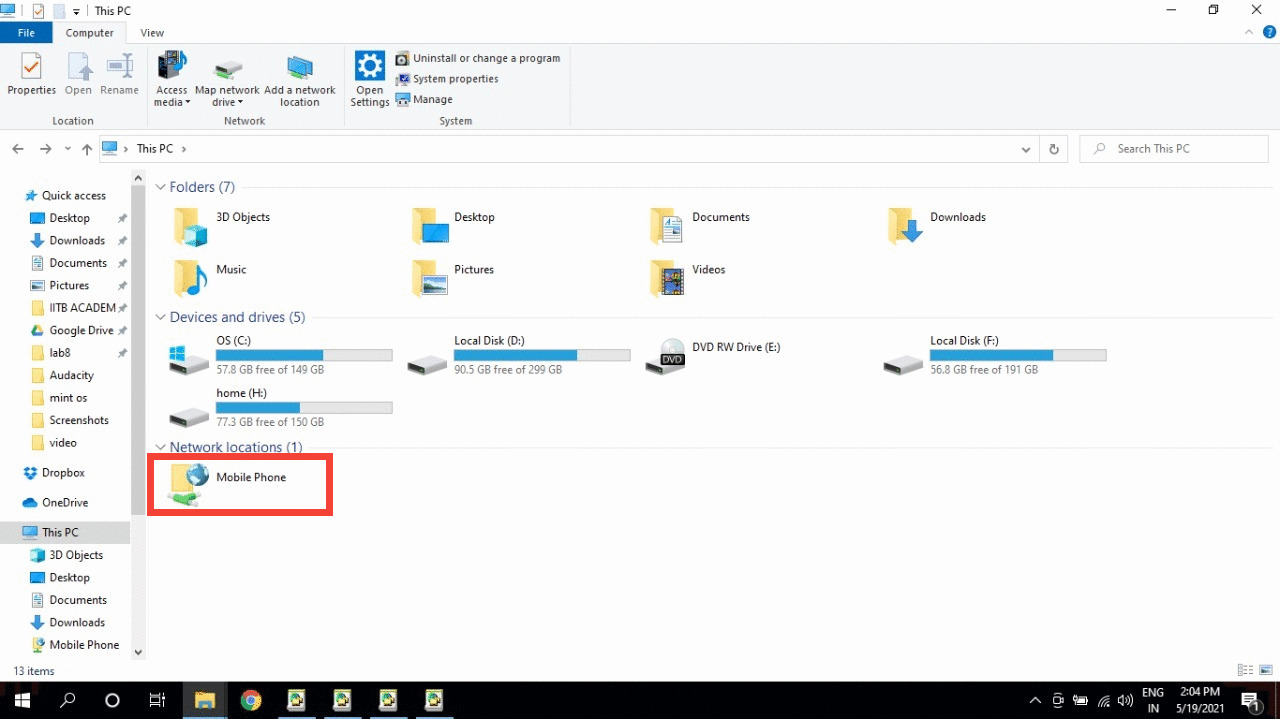Connect your phone wirelessly to PC

A common problem people face is unable to connect their phones to their laptops for various reasons. This guide will provide a quick and easy way to mount your phone’s storage to windows laptop wirelessly.
Step 1: Download app from Play Store
We will be creating a FTP server on you phone. Download the below app to help with that.
Step 2: Connect to Common network
For the mounting to work you must have the mobile and laptop connected to the WiFi network. This can also be done by creating a mobile hotspot on phone and then connecting to it. (The mobile hotspot method and yeild faster transfer speeds)
Step 3: Setup the FTP server
On your mobile phone launch the “WiFi FTP Server” app, and then click “Start”. This will give you a “Server URL”; note this down for further use.
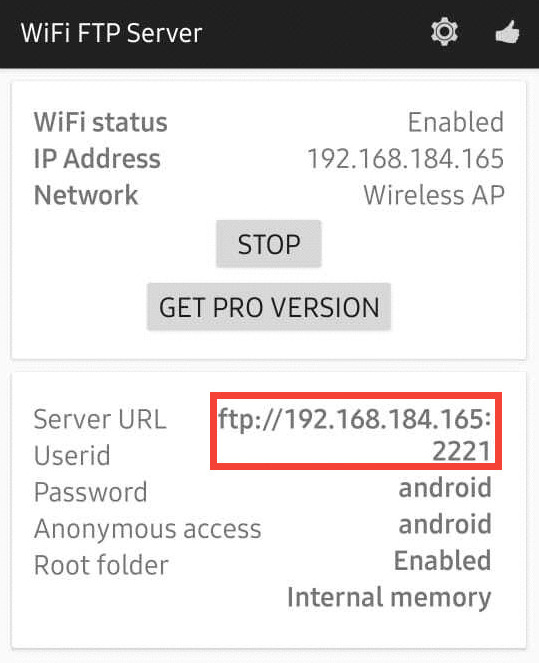
Step 4: Setup Network location in laptop
Follow these steps in your windows PC.
- Open File Explorer
-
Click on the “Add a network location” button in the top menu.
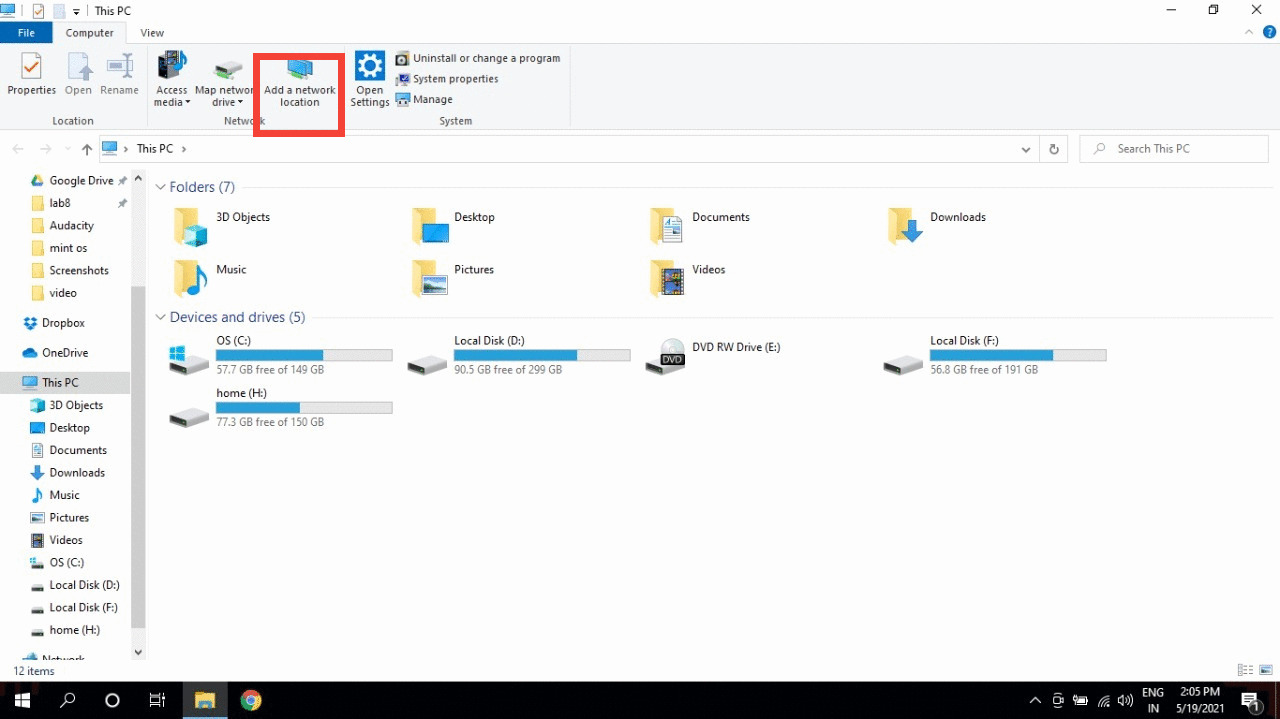
- Then select mannually add a netwrok location
-
Then in “Internet or network address” field enter the “Server URL” noted down in Step 3
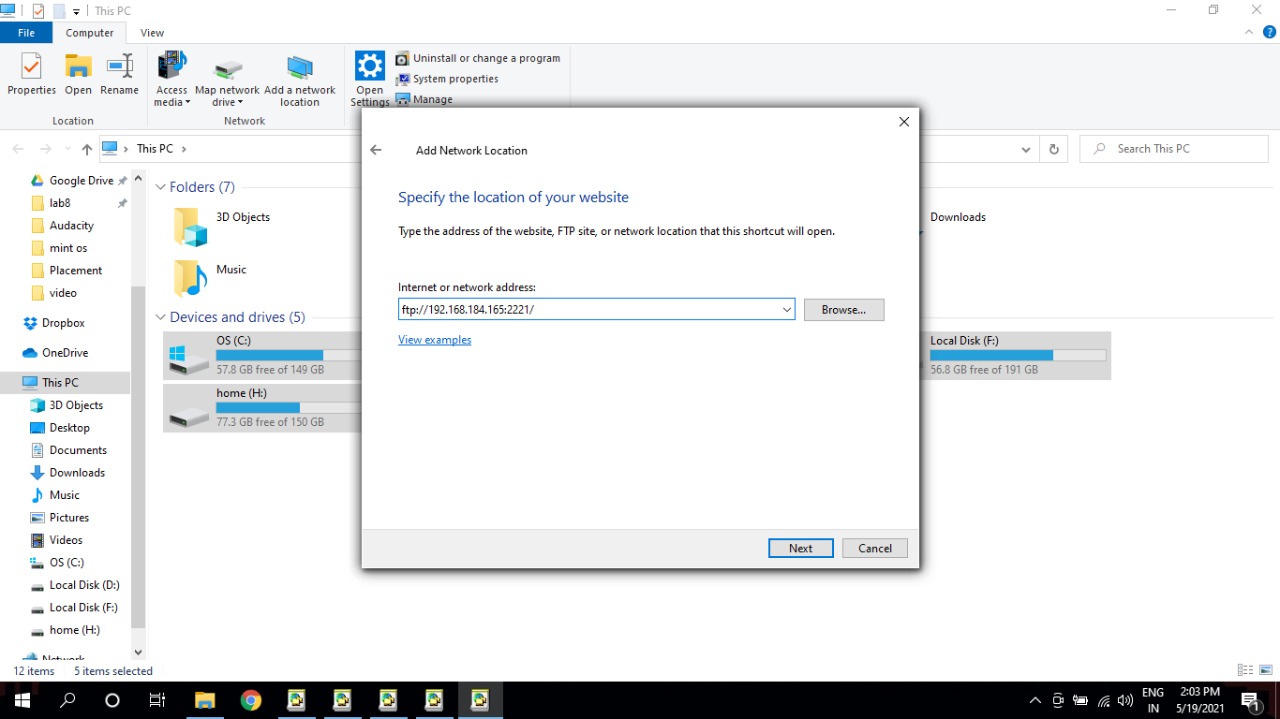
-
Click next for anonymous login
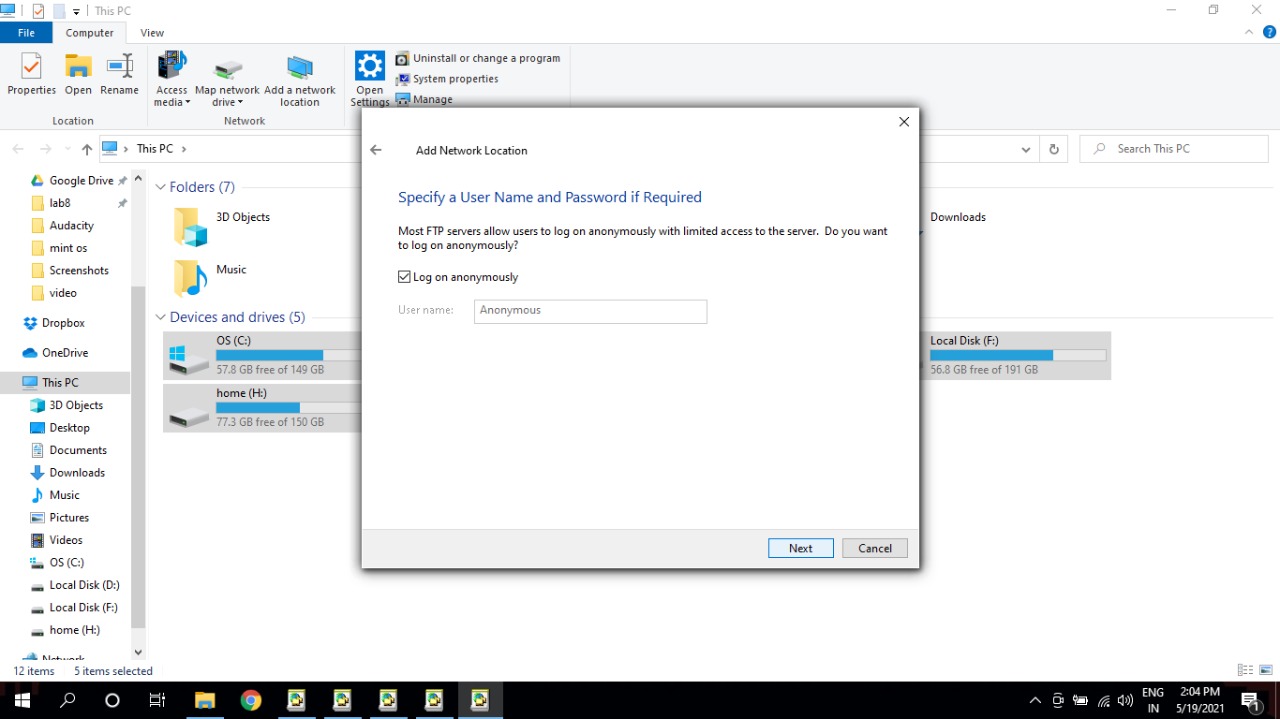
-
Then you can given any name you want for the drive, for e.g. “Mobile phone”
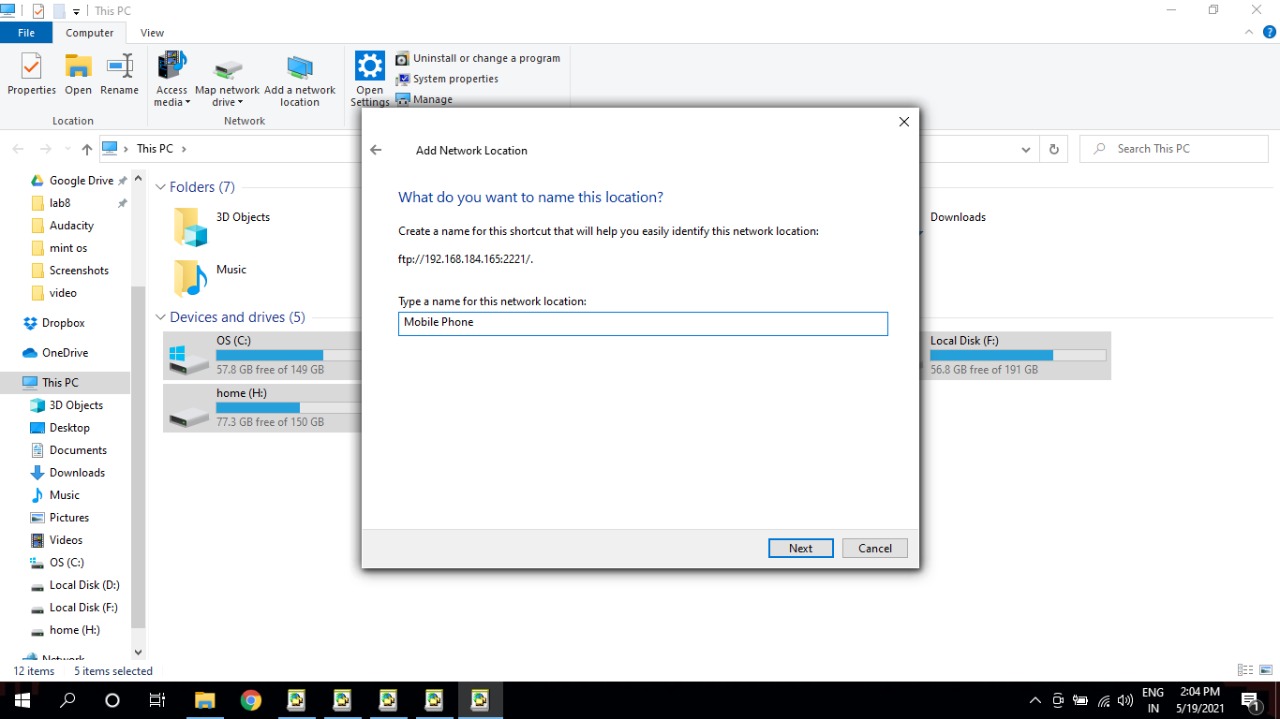
Once sucessfully done you should see a new drive location in your This PC as shown below.